
Experience an entire library in the palm of your hand with downloadable ebooks! Access new and popular titles from your favorite internet-connected device and enjoy the convenience of instantly borrowing and returning digital books, magazines and more.
Sno-Isle Libraries partners with the following vendors to support our ebook collection:
- OverDrive, opens a new window - includes Kindle Books and Libby app
- CloudLibrary, opens a new window - 7-Day Express Collection
- hoopla , opens a new window- Comics & Manga Collection
OverDrive
OverDrive, opens a new window offers thousands of ebooks, digital magazines and streaming audiobook titles in its online collection. Borrow titles for your choice of 7, 14 or 21 days. Items are returned automatically on their selected due date. Check out up to 30 OverDrive titles at one time. These items contribute to the 300 item (including physical materials) borrowing limit per library card.
Getting Started With OverDrive
For a quick overview of how to find, borrow and return ebook titles from OverDrive, check out this helpful tutorial.
Getting Started Videos: Library Websites, opens a new window from OverDrive.
How to Access Ebooks with OverDrive
The following reading options are available from OverDrive:
- OverDrive Read - Read ebooks using any Internet browser. No software or downloads required.
- MediaDo Reader, opens a new window - Designed to display graphic novels and content that reads right-to-left or top-to-bottom. Read using any Internet browser. No software or downloads required.
- EPUB - Download ebooks with either Adobe EPUB (requires Adobe Digital Editions) or Open EPUB to read titles on apps like iBooks or Play Books or eReader devices, opens a new window such as Nook or Kobo.
- PDF - Often used for graphic novels, illustrated ebooks, textbooks, and other titles with specific layouts. Choose either Adobe PDF (requires Adobe Digital Editions) or Open PDF (read using any web browser).
- Kindle Books, opens a new window - Borrow Kindle-specific ebooks for free and read on any Kindle device or Kindle reading app.
For more information on using OverDrive, visit help.overdrive.com.
Libby for OverDrive
The Libby mobile app from OverDrive offers an easy and convenient way to read ebooks on the go. Simply download the app to your favorite internet-connected device to access your OverDrive titles and manage your account from anywhere, anytime.
Getting Started with Libby
For a brief overview of the Libby reading app and its many features, watch this brief introductory video from OverDrive.
Getting Started Videos: Libby, opens a new window from OverDrive.
How to Access Ebooks with Libby
The Libby app can be downloaded for free from your device's app store:
Or, visit Libby in your Chrome, Firefox, Safari, or Edge browser.
In Libby, follow the prompts to find our library and sign in with your library card number and PIN.
Borrowed titles appear on your Shelf and download to the app automatically when you're connected to Wi-Fi, so you can read them when you're offline.
On your Shelf, tap loans at the top of the screen. From there, you can:
- Tap Read With... to choose where you'd like to read the book (Kindle or Libby), then finish sending to Kindle or start reading in Libby.
- Tap Open In Libby, Open Magazine, or Open Audiobook to start reading or listening in the app.
- Tap Manage Loan to see options like Renew and Return.
For more tutorials, FAQs and troubleshooting tips, visit help.libbyapp.com.
cloudLibraryTM
Get no-wait access to high-demand ebooks from cloudLibrary's Express collection with a 7-day loan period, no renewals. Check out up to 2 items at a time per library card.
How to Access Ebooks from cloudLibraryTM
Access cloudLibraryTM titles by downloading the app to your favorite devices*:
- Apple iOS, opens a new window - for iPhone and iPad
- Android, opens a new window - for Android phones and devices
- Amazon Fire, opens a new window - for Fire, Fire HD, Fire HDX
- eReader - for devices compatible with Adobe Digital Editions, opens a new window (ADE)
- Internet Browser - for Chrome, Firefox and Edge
*Please note that cloudLibraryTM is not currently compatible with Kindle Paperwhites.
Learn more about resolving common issues, how-to videos, opens a new window and FAQs, opens a new window at CloudLibrary Support.
Hoopla Comics
Check out your favorite digital comics for kids, opens a new window and adults, opens a new window, including Manga, from hoopla, opens a new window. Enjoy up to 15 borrows per month with your library card.
Getting Started with hoopla
Check out this introductory video about how to read comics using hoopla.
Bring Comics to Life with hoopla Digital, opens a new window from hoopla Digital.
How to Access Ebooks from hoopla
hoopla syncs across all your devices, so you can stream titles immediately or whenever you're in the mood. Most titles can also be downloaded to your phone or tablet.
hoopla can be used with the following software:
- Amazon - Fire tablets
- Apple - devices running iOS
- Android - devices running Android
- Mac - devices running MacOS
- Web Browsers - Microsoft Edge, Google Chrome, Safari and Firefox on Windows and Mac.
- Windows - computers running Windows. Note that hoopla will not work with Windows mobile devices.
For more answers to frequently asked questions, visit hoopladigital.com/help, opens a new window.
Frequently Asked Questions (FAQs)
For more information about how to access ebooks from Sno-Isle Libraries, click on a question below.
eBooks
-
Overdive & Libby
Borrow ebooks and digital audiobooks from your computer or most smartphones and tablets through OverDrive's Libby app, OverDrive, or the library's catalog.
See Getting Started With Ebooks to learn more, or find help topics at OverDrive Help.
CloudLibrary
Our Express ebook collection is available on our CloudLibrary website or app. Get no-wait access to high-demand ebooks from our Express collection with a 7-day loan period, no renewals.
Learn more about the CloudLibrary Express collection or find help topics at CloudLibrary Help.
-
Use the “Notify Me” smart tag in Libby to express interest in titles not currently in the collection. When you tag a title with “Notify Me,” your interest in the title is shared with Sno-Isle Libraries and any of your other saved libraries. If the title is purchased, you will receive a notification and have the option to borrow or place the title on hold.
For step-by-step instructions, see Finding and tagging titles not offered by your library
Note: The Recommend to Library feature in OverDrive was discontinued on May 1, 2023.
-
You may have a maximum of 50 holds at a time for physical items, such as books and DVDs. This total does not include items in held or shipped status.
You may have a maximum of 20 holds at a time on OverDrive items.
-
Please contact us and our staff will assist you.
If you get a replacement library card, please let staff know if you have any items checked out or on hold in OverDrive or Libby. Staff will make sure your titles are transferred to the replacement card.
-
For assistance with OverDrive, visit OverDrive help.
For assistance with Libby, visit Libby help.
If you need help with your library account, contact us.
Need More Help? Ask Us!
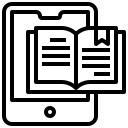 Still have questions about how to borrow ebooks from Sno-Isle Libraries? Arrange for a personalized virtual or in-person session with a library professional. Bring along your favorite device to receive one-on-one, step-by-step instruction on downloading ebooks and discovering new books and authors. Schedule an appointment today, opens a new window.
Still have questions about how to borrow ebooks from Sno-Isle Libraries? Arrange for a personalized virtual or in-person session with a library professional. Bring along your favorite device to receive one-on-one, step-by-step instruction on downloading ebooks and discovering new books and authors. Schedule an appointment today, opens a new window.






