Book a Librarian
Need help downloading an ebook? Not sure where to start on a research project? Want coaching on basic computer skills? Arrange for a personalized virtual or in-person session with a library professional.
Subjects we can help with:
- Creating an email account
- Browsing the library's catalog
- Downloading ebooks and digital audiobooks
- Searching the internet
- Using library databases
- Other computer basics
- Personalized help with a research project
- Discovering new books and authors that match your tastes and interests
While we can help you find resources on most topics, some questions and services are beyond the scope and expertise of the library. Hands-on assistance with personal devices, software not available on library computers, and editing or proofreading written works are examples. We can guide you to information sources for medical, legal, and tax questions, and product or service recommendations, but we cannot offer personal advice, interpretation, recommendation, or opinion.
Sno-Isle Libraries prides itself on the training of our information professionals. Let us connect you with a staff member who can help answer your questions. For an answer to a reference or library question without scheduling a Book a Librarian session, Contact Us by email, chat, text, or phone.
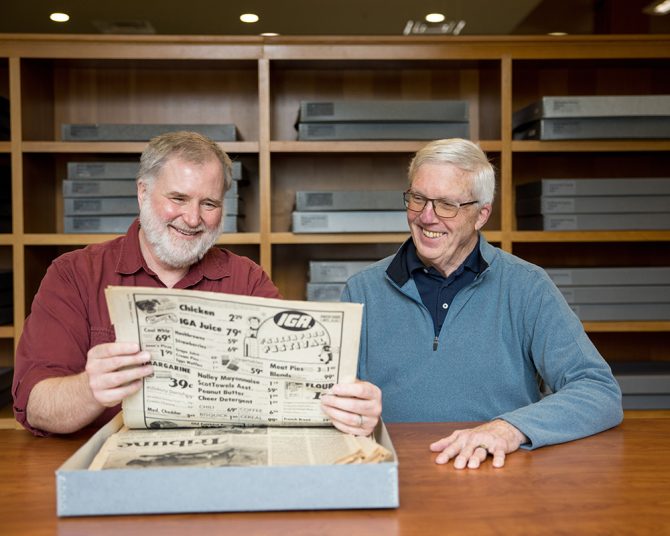
FAQs: Contact Free Services
-
To use contact-free pickup, place your holds as usual. Once you receive the notification that your holds are available:
- Go to the library and call the contact-free pickup number for that library.
- Provide your library card number or name and contact information to staff.
- Library staff will check the holds out on your account and tell you where to pick up your materials.
- Take home and enjoy!
-
Remote printing can be submitted from your home computer, a library laptop, or another device through our Remote Printing Portal.
To Print Remotely
Visit the library’s Remote Printing Portal. Enter your library card number and PIN then choose Web Print from the left menu. If you are on mobile, tap View in Desktop Mode from the bottom of the summary.
- Select Submit a Job
- Select black and white or color and size of paper you would like to print
- Select the Print Options and Account Selection button
- Enter the number of copies you need and select the Upload Documents button
- Upload files by dragging them into the highlighted box or browse files by selecting Upload from Computer
- Select the Upload and Complete
To Retrieve Your Remote Print Job
- To print yourself, visit any library during open hours. At the print station, enter your library card number and PIN, then select the job you would like to print. Remote printing requests are retained until customers retrieve their printouts or 72 hours, whichever comes first
- To have library staff print the job for contact-free pickup, select the Notify Library button. Once the form opens, select a library, enter your library card number, and submit. Please allow at least 2 business hours for documents to be printed and available for pickup. See locations and hours to plan ahead.
FAQs: Contact Us
-
Chat with us
- Chat with library staff in real-time. Chat is available Monday - Saturday, 9 am - 6 pm.
By email
- Submit your questions, comments or suggestions by email and our librarians will assist you.
By phone
- Check Locations & Hours to find your community library's phone number and operating hours.
- Questions? A member of our Administrative Center staff can also help direct your call. Call us at 360-651-7000 (local) or 877-766-4753 (toll-free), Monday - Friday, 7:30 am - 4:30 pm.
Text us
- Text your questions to (360) 810-5188. Text assistance is available Monday - Saturday, 9 am - 6 pm. Please include your name and telephone number in your initial message. Standard text messaging rates apply.
Book a Librarian
- Make an appointment for a virtual or in-person Book a Librarian session. These free sessions allow you to get one-on-one assistance with your research and technology questions.
-
Contact us for assistance.
-
Sno-Isle Libraries provides access to its public records under the provisions of the Washington State Public Records Act RCW 42.56, the Public Records Policy, and the Public Records Request Administrative Policy.
The Library makes a variety of records available online, including, but not limited to:
- Board of Trustees meeting agenda, packets, and minutes
- Contracts awarded
- Annual Community Report
Other records maintained by the Library are available for public inspection or copy, unless specifically exempted by law.
Use of the Library’s Public Records Request form is the most efficient way to make a request; however, its use isn’t required for a request to be processed. Requests may be submitted in person, via mail, email, or phone. To best assist you, include the following information:
- Contact information of requester
- Identification of the public records adequate to locate the records
- Whether you wish to inspect the records in person and/or purchase physical or digital copies
- The date and time of day of the request
Anyone wishing to inspect or receive a copy of the Library’s public records or seeking assistance in making such a request should contact the Library’s Public Records Officer:
Stacy Siler
Public Records Officer
Sno-Isle Libraries
7312 35th Ave NE
Marysville, WA 98271-7417
Phone: 360-651-7026/ Fax: 360-651-7151
publicrecordsofficer@sno-isle.orgThe more precisely you can identify the record(s) you seek, the more responsive the Library can be. You do not need to state the purpose of your request. However, in an effort to clarify or prioritize a request and provide responsive documents, the Public Records Officer may inquire about the nature or scope of the request.

