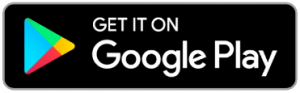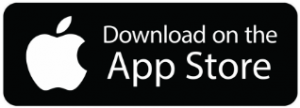The Sno-Isle Libraries app works with Android smartphones (version 9.0 Pie and above) and iPhone and iPad (iOS version 16 and above). It is not supported on Android tablets at this time.
The app is available on the Google Play Store (Android smartphone) or Apple iOS App Store (iPhone and iPad). Search for Sno-Isle Libraries in your app store or use the links below from your device.