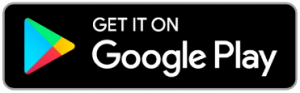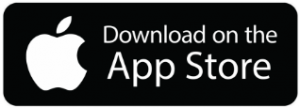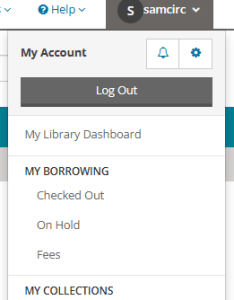Express lockers are self-service hold pickup locations available 24/7. You can checkout all library materials through an express locker except:
- To Go equipment (Chromebooks, laptops, Wi-Fi hotspots)
- Oversized items
- Book discussion kits
To retrieve holds from an express locker, scan your library card’s barcode at the screen or type in your barcode number and password. Once you are logged in, the door to the locker containing your holds will appear on screen. Select which locker to open and the locker door will spring open. Your items will automatically check out when the locker door opens.
Holds are held in lockers for three days. If you are unable to pick up your hold, you may place a new hold on the item or contact us to reactivate your hold.