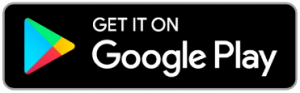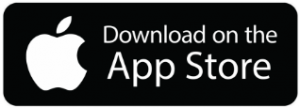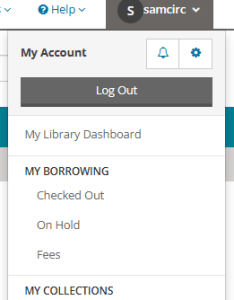Sno-Isle Libraries does not charge late fees or damage fees.
Replacement fees are charged for lost items or missing pieces. The lost item fee is only applied once an item has been overdue for two or more weeks. Missing part fees are charged for items that are returned missing a disc or other piece.
If a lost item or missing piece is returned, the fee is removed from your account and you can again check out library materials.
If a lost item or missing piece cannot be found, you may pay the fee online or by visiting your library.